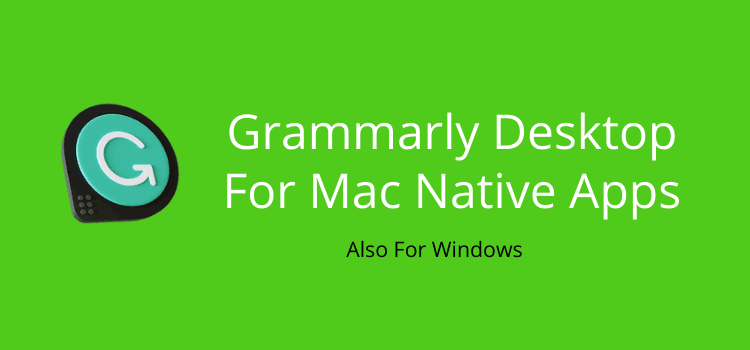Quick Review Of Grammarly Desktop For Mac Native Apps
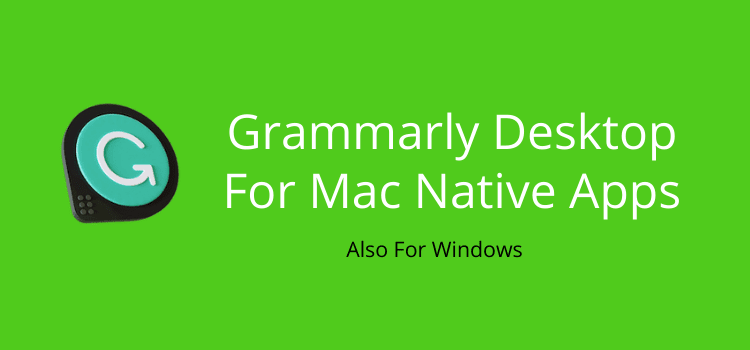
I have wanted this feature for years. Now, Grammarly Desktop for Mac integrates with many native Apple apps.
The new Grammarly app has been available for a while now, and it works like a charm.
The best feature is that I can now use Grammarly to check my emails in Apple Mail.
It also integrates with Apple Pages, so it’s another huge plus for writers.
Review of Grammarly Desktop for Mac
My review has to start by telling you that Grammarly Desktop is also available for Windows.
I imagine it works just as well as on a Mac. But I don’t have a PC to double-check, so I can only give you my impressions when using a Mac.
If you are already a Grammarly user, installing the app is quick and easy.
Go to your account, select apps, and then install.

Of course, mine is active. But you will see an install button.
Once you install the app, there’s nothing else to do.
Just open a native app, such as Mail, Apple Pages, or Text Edit, and you will see the Grammarly icon.
Then you will have access to all the Grammarly features that are so familiar to you.
It’s as easy as that.
All the Grammarly features in your native apps
As soon as I installed the Grammarly Desktop for Mac, the very first app I wanted to try was Apple Mail.
It always annoyed me that I didn’t have a reliable writing checker when writing emails.
But now, I can write with extra confidence and avoid making silly typos.
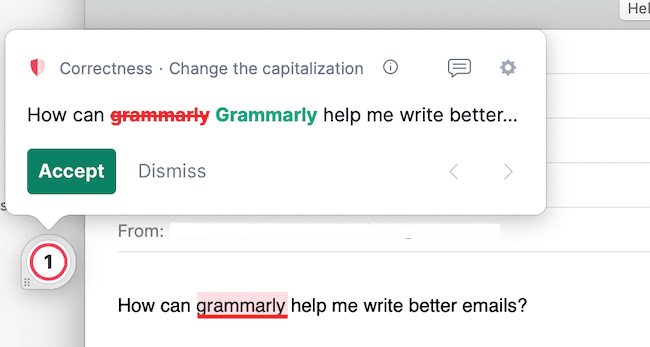
The Grammarly icon is on the left. Once you click it, you can scan through the suggested corrections.
The info icon gives you helpful hints and examples for each suggested correction.
One handy feature is that you can turn off or pause Grammarly for 30 minutes from the gear icon.
If you already use the browser extension, the app will be very familiar to use.
Grammar checking for Text Edit
I know a lot of writers like to use a plain text editor.
If you use Text Edit on a Mac, then you’ll be delighted with the integration with Grammarly.

Again, you get all the checking and correction features to help you write better and more accurately.
Grammarly with Apple Pages
It is probably the major reason for writers to install Grammarly Desktop for Mac.
While it’s been a long time coming, you can now write with much more confidence with Apple Pages.
For me, it was my number one wish for many years.
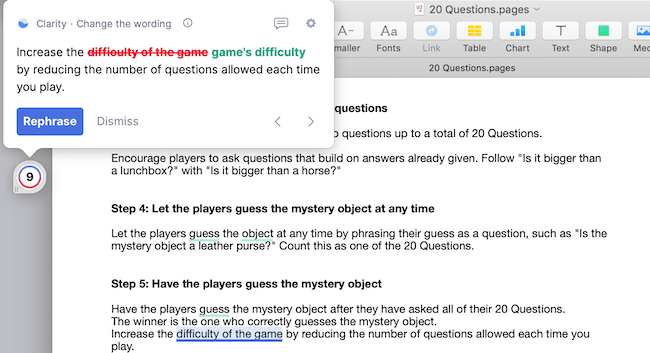
You get all the correction features, including underlining suggestions and errors. You can click on any suggestion and apply a one-click correction.
I have copied my texts from Pages into the Grammarly Editor for years.
When I compared the new app to using the Grammarly Editor, I couldn’t find a feature that was missing.
It saves me so much time now with everything under one roof.
If you are a writer and using a Mac, I’m sure the integration with Pages will be an enormous advantage for you.
Does it work with all native apps?
As far as I could see in my tests, it works with all native Apple apps.
I checked Keynote, Numbers, Messages, and Notes.
All of them now have the Grammarly icon to check spelling and grammar.
But the one best features of the new Grammarly app is that you can quickly remove access for specific apps.
All you need to do is click on the gear icon and select Turn off Grammarly.
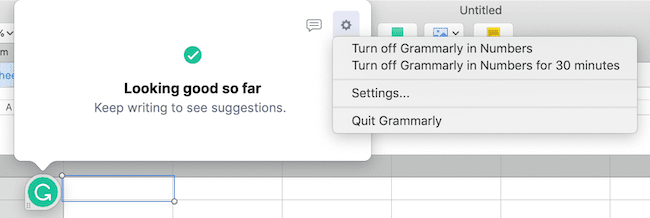
I doubt I would ever need a writing checker in Numbers, so it’s easy to shut down Grammarly in the app.
The fact that you have the choice for every app is a convenient option.
Are there any bugs?
Surprisingly, I can’t say that I have found any untoward bugs or annoyances.
I’m not sure, but perhaps there is a little extra jumping around when using the browser extension.
But I only experience this occasionally when using Grammarly with my WordPress editor.
However, there has always been a little jumping with the browser extension, so I can’t be sure it’s due to the app.
As I mentioned earlier in the article, I don’t have a PC to check the Grammarly for Windows version.
But I doubt that there would be any difference in the performance.
Summary
If you write on a Mac, this new app is a fantastic improvement to help you write more accurately.
All you need to do if you already have a Grammarly subscription is install the app.
If you have considered using Grammarly, but the lack of Apple integration has stopped you, you might now want to reconsider.
It might have taken longer than was hoped, but finally, Grammarly integration is now for all writers, including Apple users.
For Apple and Windows users, the list of compatibility is impressive.
It works with Outlook, Gmail, Apple Mail, LinkedIn, Slack, Discord, Microsoft Powerpoint, Google Sheets, Canva, and many more.
You can find more details in Grammarly’s blog post about the new desktop app.
All I can say to end my quick review is that I’m extremely happy.
I have used Grammarly for years now, and at last, I can use it with the native Apple apps that I use every day.
The post Quick Review Of Grammarly Desktop For Mac Native Apps appeared first on Just Publishing Advice For Writers and Authors.